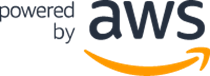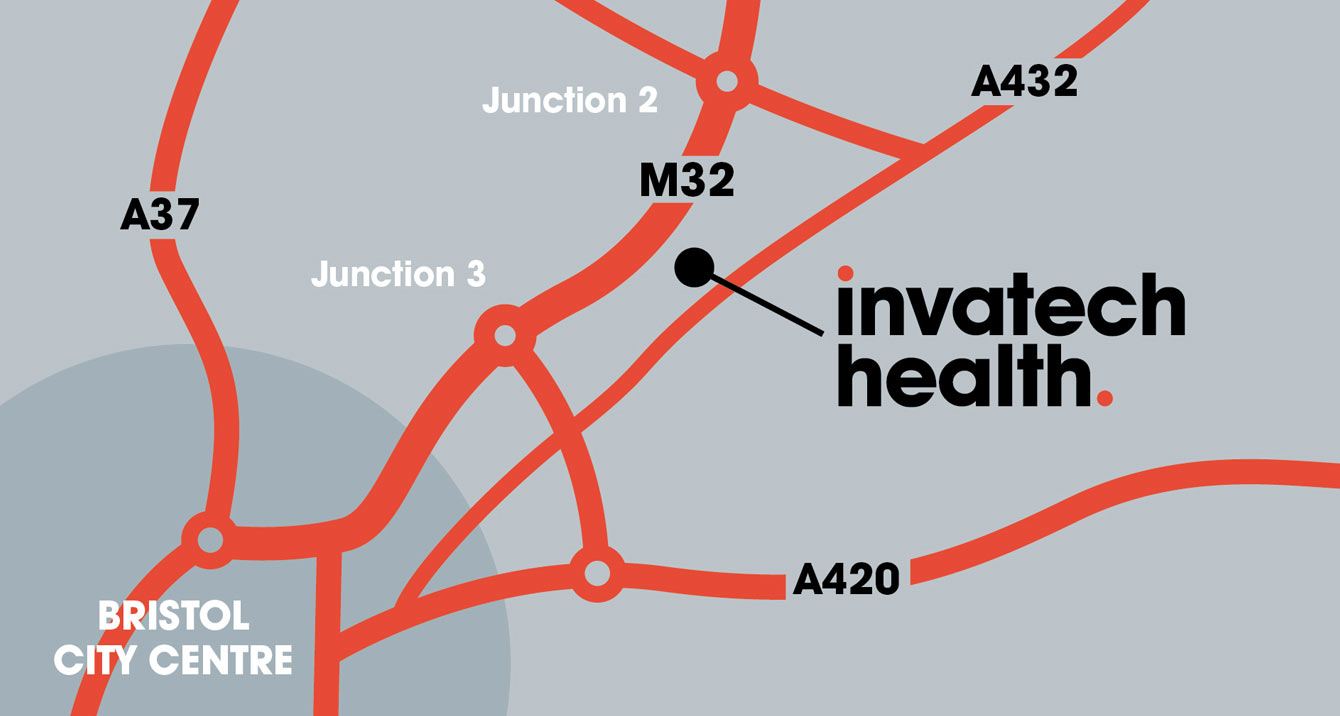Customer Portal
How do I install Titan on my computer?
If you have received an email activation with your license, then follow the steps below to get Titan installed on your PC. The whole process takes approximately 10minutes, and you can use your PC to do other things if needed.
STEP 1: Update Microsoft
Titan needs Microsoft .Net framework 3.5 installed to run some of the supported software it uses. To do this, please download the installer from Microsoft and run it https://www.microsoft.com/en-us/Download/confirmation.aspx?id=25150
STEP 2: Install Titan
When you have done this and installed the .Net framework, next you will need to download the full Titan client installer:
Visit our Downloads page to access the installer
When the installer is downloaded, run it and follow the onscreen prompts. The video below contains a full walkthrough if you need guidance.
STEP 3: Activate Titan
When the install is complete, go to the Start Menu and load the "Titan Diagnostics" app. Here you can import your license key (attached with the email) and get started on Titan!
I'm not sure if my PC will run Titan or not
If you want to use your own PC, thats fine! We just need to make sure it is compatible otherwise it won't work properly. You can check this by downloading our Titan Doctor app from the Downloads page and selecting "BYO Computer Test". It will run a quick scan on your PC and will tell you if Titan will work or not.